👤 Only admins can add new workers.
To add a new worker in the Zelus Enterprise web portal:
- Go to Workers.
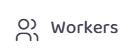
- Select Add New Worker.
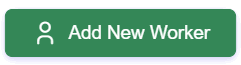
- Complete the Worker Information form:
ℹ️ Fields marked with an asterisk (*) are required to save the new worker.- Enter the worker's First Name
- Enter the worker's Last Name
- Enter the worker's Email
- By default, the Status field will have "Active" selected. Another status can be selected as required
- Enter the worker's Phone number
- Assign the worker to a Worksite using the drop-down menu
- Select Choose file to upload a profile photo for the worker
- Enter the worker's First Name
- Click Save Worker to add the new worker.
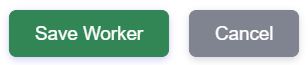
- An email will be sent to the worker with a temporary password to sign in to the Zelus Enterprise mobile app.

